Advanced: If you need to find Snippets, or specific HTML or JavaScript, use 'Has JavaScript' or "Has CSS" or "Has HTML" or "File Content" options. Then use a small portion of the HTML/CSS/JavaScript present in the snippet to do your query.
Example:
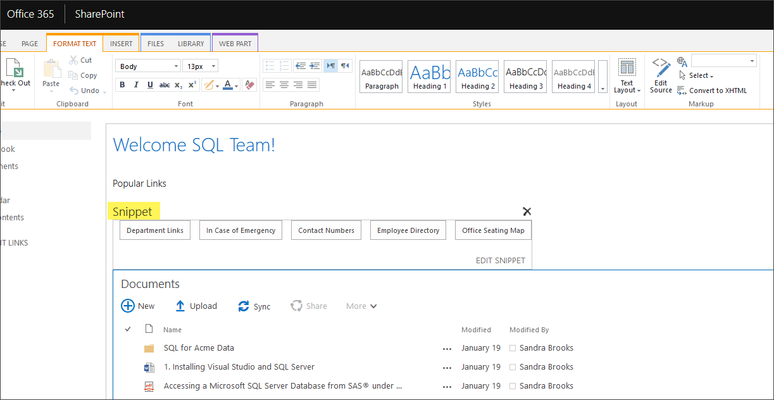 Image Added Image Added
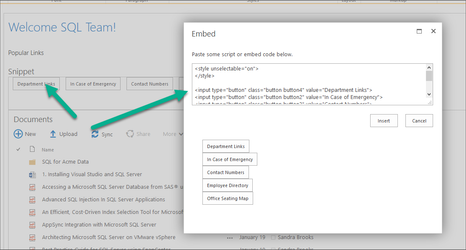 Image Added Image Added
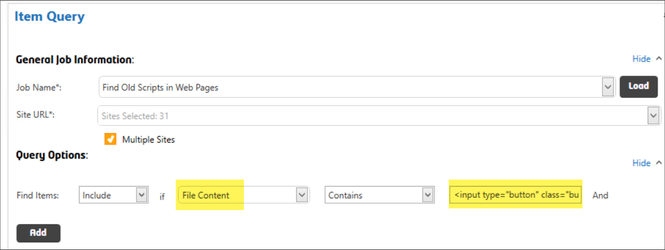 Image Added Image Added |