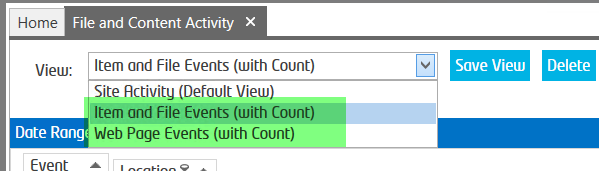...
- Start the SharePoint Essentials Toolkit
- Select the sites that you wish to report on, then Right click and select "User Activity→File and Content Activity"
- Enter the date range of the activity you need to capture, then click OK
- The default report will open, this may take up to 10 minutes depending on the amount of data stored for that date range
- Change the View by selecting 'View' in the top of the report, choose Web Page Events (or Item and File Events)
- You can then view the number of page views and updates to content.
Example: a count of Views for the page "Home.aspx"
NOTE: SharePoint Online reports will not show web page views. Our product utilizes SharePoint Site Collection auditing and at the time of this article our tool will not yet be able to show 'Views' for .aspx web pages.
Reference: https://support.office.com/en-us/article/view-audit-log-reports-b37c5869-1b47-4a82-a30d-ea20070fe527?ocmsassetID=HA102772739&CorrelationId=c979a42b-d80e-4fa8-87c4-2da797ddd715&ui=en-US&rs=en-US&ad=US
Related articles
| Filter by label (Content by label) | ||||||||||||||||||
|---|---|---|---|---|---|---|---|---|---|---|---|---|---|---|---|---|---|---|
|
...