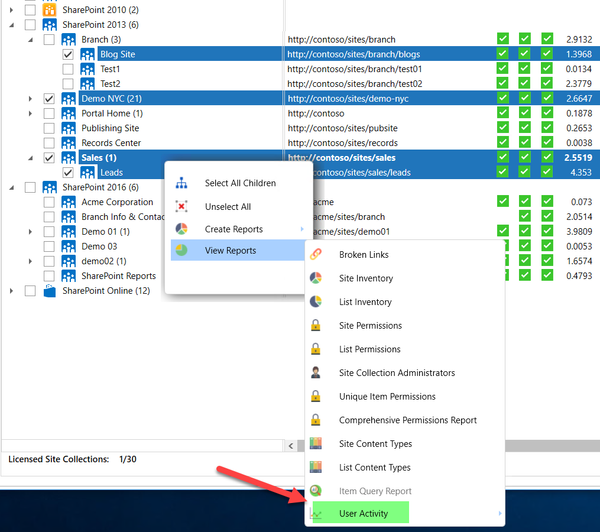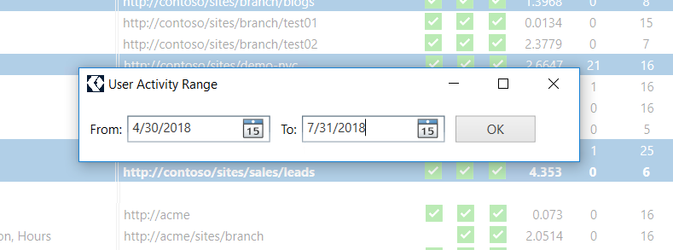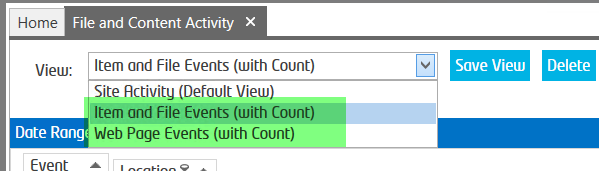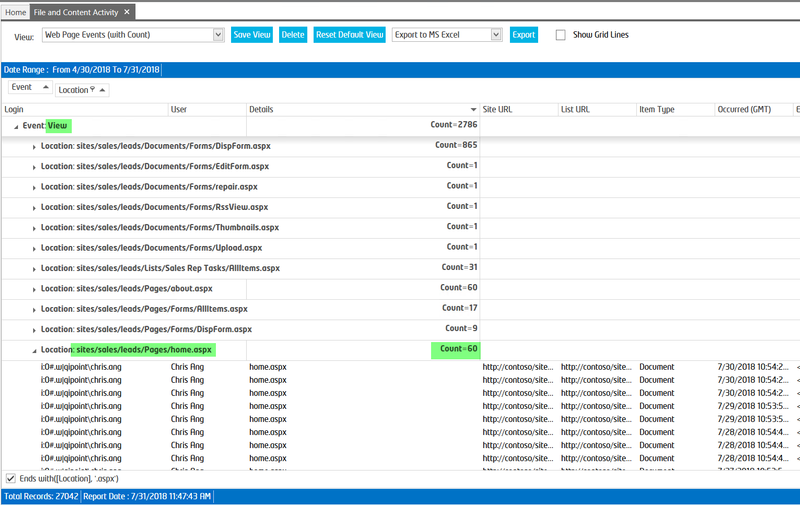The following macros are not currently supported in the header:
- style
How to Find Most Viewed or Updated Documents, Files, Items and/or Web Pages
This article applies to SharePoint Essentials Toolkit v6.6.0.0 and later
Step-by-step guide
Most View or Updated
Prerequisite: Turn on User Activity Capturing (SharePoint Site Collection Auditing feature)
See this article for more information
- Start the SharePoint Essentials Toolkit
- Select the sites that you wish to report on, then Right click and select "User Activity→File and Content Activity"
- Enter the date range of the activity you need to capture, then click OK
- The default report will open, this may take up to 10 minutes depending on the amount of data stored for that date range
- Change the View by selecting 'View' in the top of the report, choose Web Page Events (or Item and File Events)
- You can then view the number of page views and updates to content.
Example: a count of Views for the page "Home.aspx"
NOTE: SharePoint Online reports will not show web page views. Our product utilizes SharePoint Site Collection auditing and at the time of this article our tool will not yet be able to show 'Views' for .aspx web pages.
Reference: https://support.office.com/en-us/article/view-audit-log-reports-b37c5869-1b47-4a82-a30d-ea20070fe527?ocmsassetID=HA102772739&CorrelationId=c979a42b-d80e-4fa8-87c4-2da797ddd715&ui=en-US&rs=en-US&ad=US
Related articles
©2018 QiPoint
2500 Plaza 5, 25th Floor
Harborside Financial Center
Jersey City, NJ 07311
http://www.qipoint.com
Microsoft, Windows, SharePoint, and the SharePoint logos, are either registered trademarks or trademarks of Microsoft Corporation.