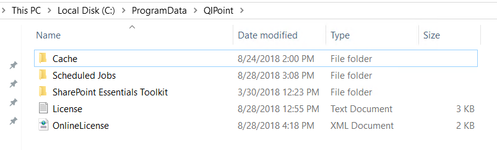- style
The license could not be activated or resets back to Trial Version.
Solution
When you try to activate the license and you receive "There was a problem Activating License." or similar error message. Or if you had a Full License but it returns to a Trial version for no apparent reason. There could be an issue with the License Cache/Sync and a reset should fix this.
STEPS
Sometimes a reboot will resolve the issue as the License file could get locked during an update. Otherwise, please try the steps below:
- Closing the ‘SharePoint Essentials Toolkit Enterprise Suite’ application.
- Download the file below "License.txt" to your computer. (NOTE: Right click it and select "Save Target As" or "Save Link As"))
License.txt - Open Windows File Explorer
- Paste “C:\ProgramData\QiPoint” (it is hidden so you may need to copy and paste).
- Delete or Rename the ‘License.txt’ and ‘OnlineLicense.txt’ files. Example: Rename extension or file with "-old" or ".old".
- Copy ‘License.txt’ (that you downloaded in Step 2) into the folder ("C:\ProgramData\QiPoint\”), this will reset the license data.
- Delete all files inside of C:\ProgramData\QiPoint\Cache folder.
- Restart the ‘SharePoint Essentials Toolkit Enterprise Suite’ application.
- Re-enter your online/offline license key, via ‘Home -> Licenses -> Manage -> Activate your license: License Key -> Apply/Update/Activate’ button.
If you still encounter any issues, please create a Technical Support ticket by visiting https://www.qipoint.com/support or email support@qipoint.com
Related articles
©2018 QiPoint
2500 Plaza 5, 25th Floor
Harborside Financial Center
Jersey City, NJ 07311
http://www.qipoint.com
Microsoft, Windows, SharePoint, and the SharePoint logos, are either registered trademarks or trademarks of Microsoft Corporation.