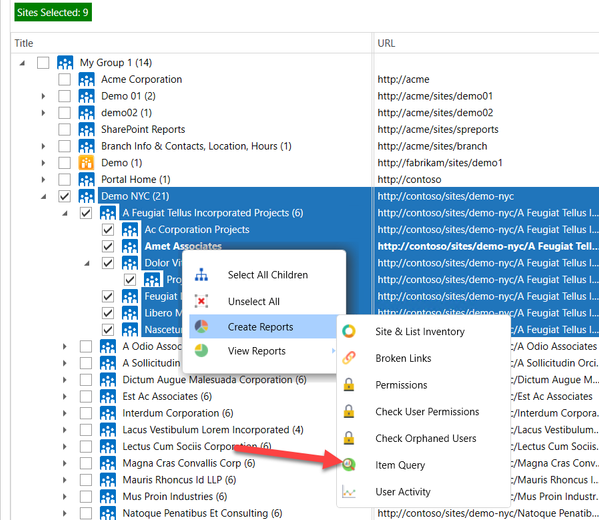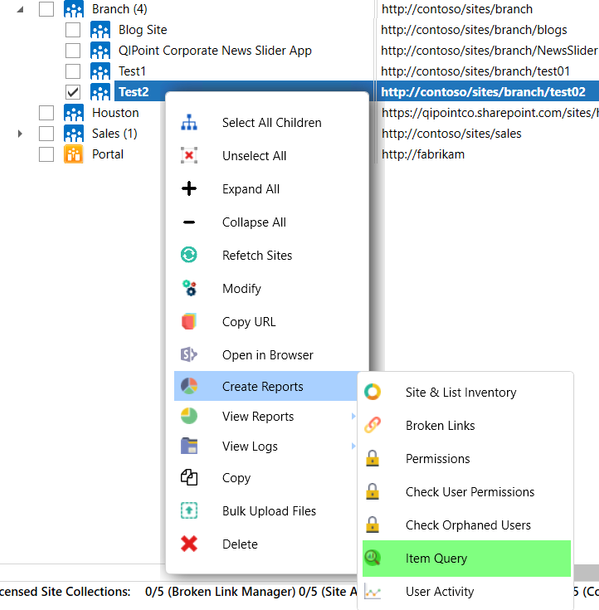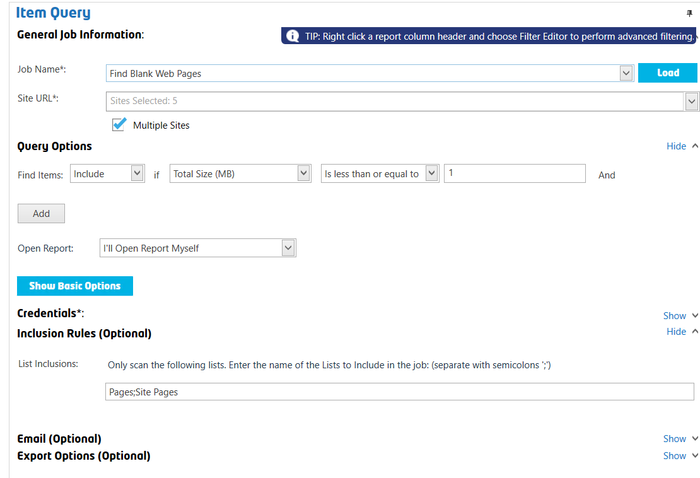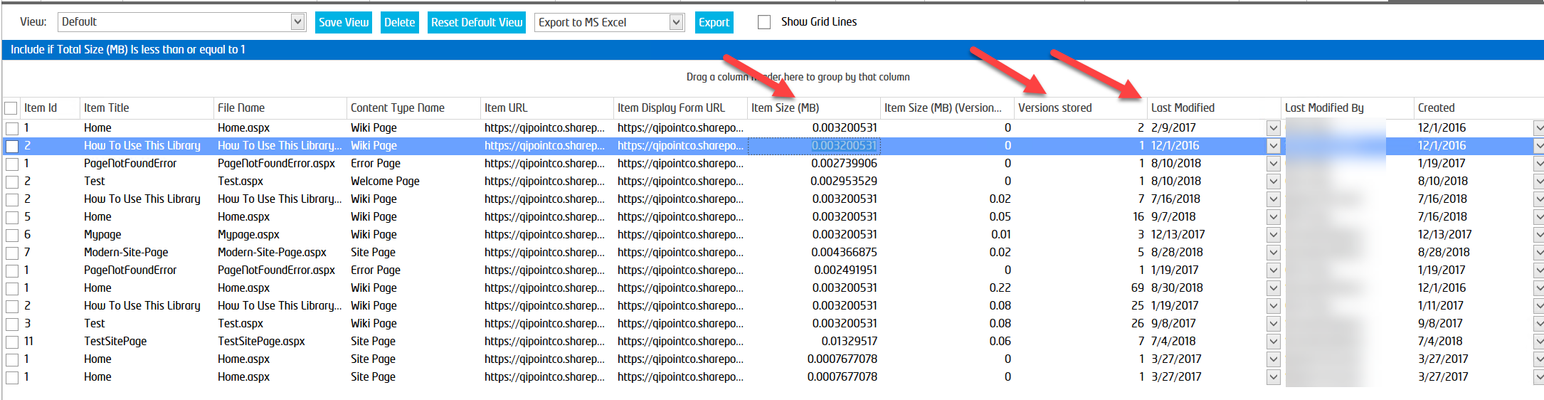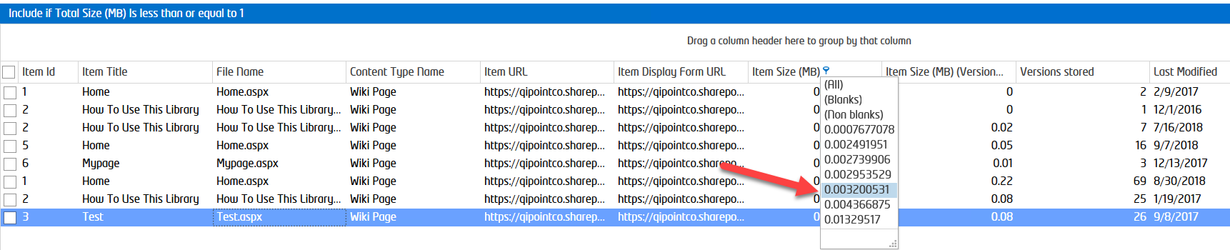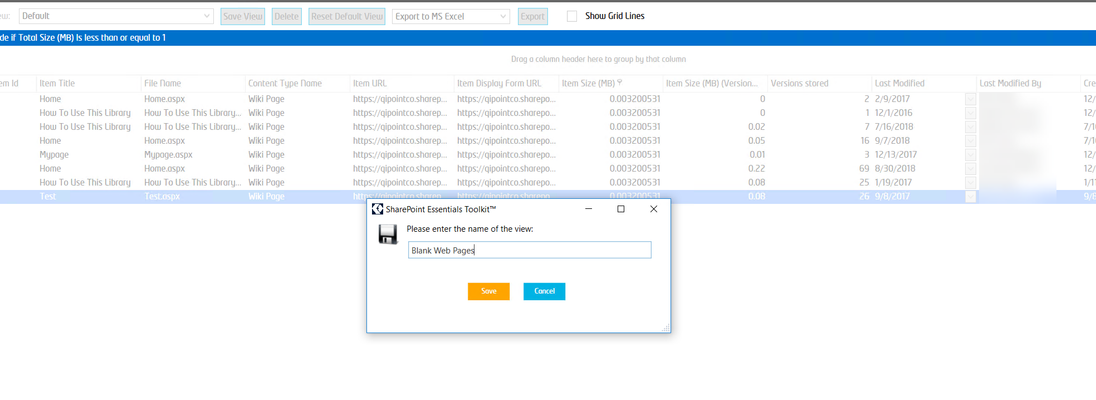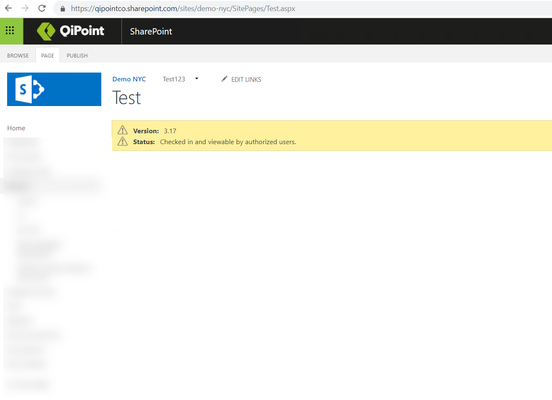The following macros are not currently supported in the header:
- style
How to Find all Blank Web Pages across multiple sites
Step-by-Step
Within the SharePoint Essentials Toolkit, you can utilize the “Item Query” feature to find any type of text or content easily.
- Open the SharePoint Essentials Toolkit
- Select the sites that you want to find blank web pages for. Then right click and select "Create Reports->Item Query"
If you select only one site, it will have slightly different menu options: - Give the Job a name that describes what we are doing, such as "Find Blank Web Pages"
- Change the drop down to use "Total Size (MB)" is "less than or equal to", and enter a value such as 1 (for 1MB)
(Optional) You can click "Advanced Options" to exclude or only Include specific Lists. - Click "Run Now", the job will run and query every site and list selected.
- Once done, there will be a blue button called "Open Report", click it
- The report will open to show you results for all items that have less than 1MB in size. You will then need to filter this list to only show where Version Count = 1.
Use these columns to find pages that have never been updated (have more than 1 version) or that match the size of an empty web page. For example, SharePoint Online default/blank/non-edited web part pages (as of today) are 0.003200531MB - Filter by size and Version Count as needed, then you can save the View to re-use this filter later for other sites.
Related articles
©2018 QiPoint
2500 Plaza 5, 25th Floor
Harborside Financial Center
Jersey City, NJ 07311
http://www.qipoint.com
Microsoft, Windows, SharePoint, and the SharePoint logos, are either registered trademarks or trademarks of Microsoft Corporation.