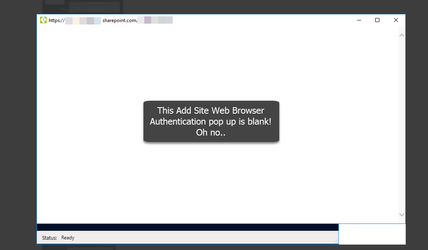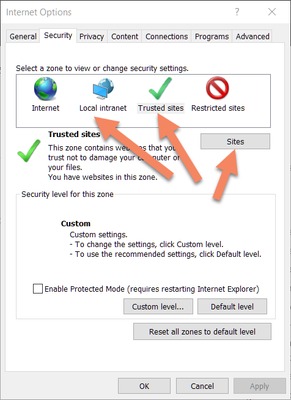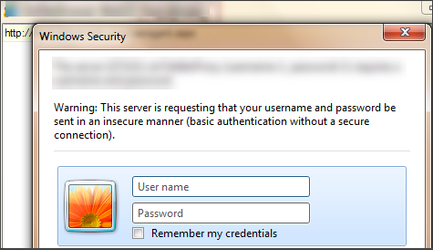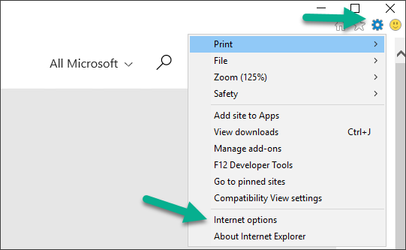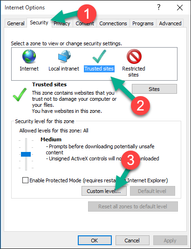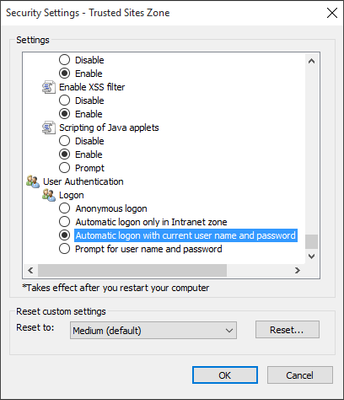- style
Add Site: Web Browser Authentication pop up page is blank!
Solution
Web Browser Authentication is needed if you are using:
Office 365 with Multi-Factor Authentication (MFA)
- Using Active Directory Federation Services
- Have a custom login screen for authentication
- Using Single Sign On (SSO)
If you see a blank screen which does not allow you to enter any credentials, you may need to do one or both of these tasks below:
- Add your SharePoint site URL to Internet Explorer as a Trusted Site or as Local Intranet (zone)
- Change Internet Explorer settings to suppress security prompts and Login using current username and password. (This is due to the Web Browser Authentication pop up not supporting Windows Security prompts)
TASK 1: Trusted Sites
Adding to Trusted Sites will tell Internet Explorer (and your machine) to allow the web browser login page to show up in our pop up window as it should be 'safe'.
- Open Internet Explorer, Internet Options
- Click to select "Trusted Sites"
- Click "Sites" button
- Make sure your SharePoint domain/root url is listed
TASK 2: Automatic Logon using current credentials
If doing above still does not resolve the issue, you can test the scenario 2 by opening Internet Explorer (must be IE) using the same computer the tool is installed on, and navigating to the site. If you see a Windows Security prompt, then this means you need to suppress this prompt.
Example of prompt when navigating to SharePoint site using Internet Explorer.
This option below is one way to suppress this prompt if you can use the current username and password:
Change this value in the Internet Options:
- Open Internet Explorer
- Click the Gear wheel on top right
- Click Internet Options
- Click Security→Trusted Sites→Custom Level
- Scroll all the way down to "User Authentication", choose "Automatic Logon with current user name and password"
- Retry using the SharePoint Essentials Toolkit
©2018 QiPoint
2500 Plaza 5, 25th Floor
Harborside Financial Center
Jersey City, NJ 07311
http://www.qipoint.com
Microsoft, Windows, SharePoint, and the SharePoint logos, are either registered trademarks or trademarks of Microsoft Corporation.